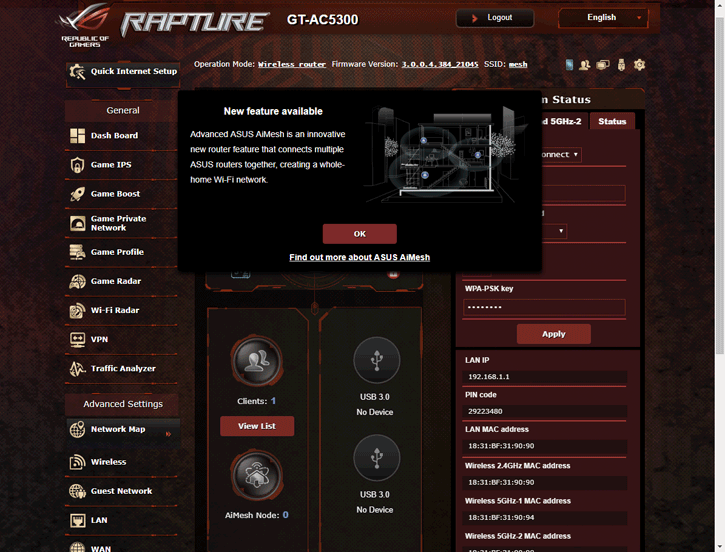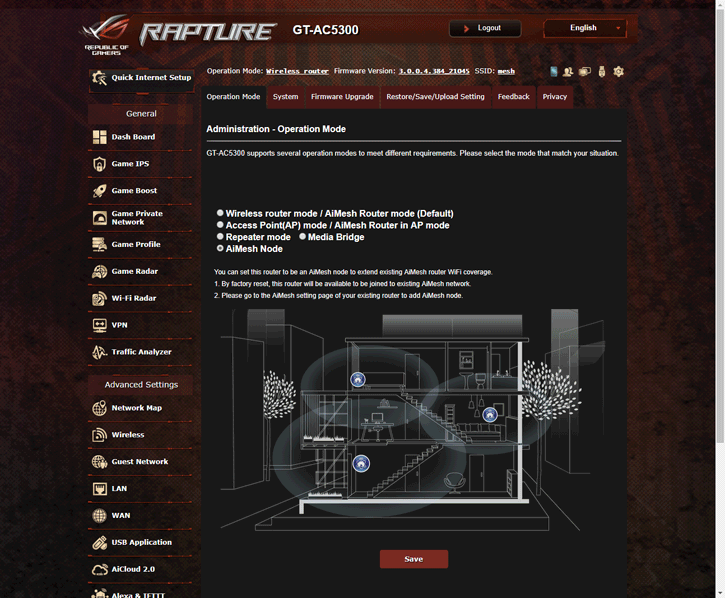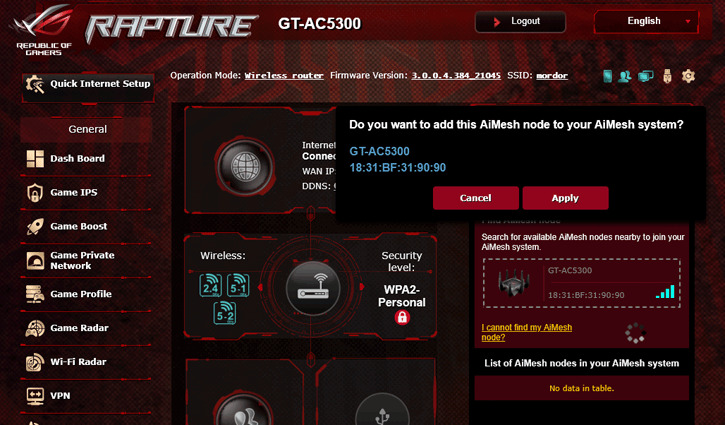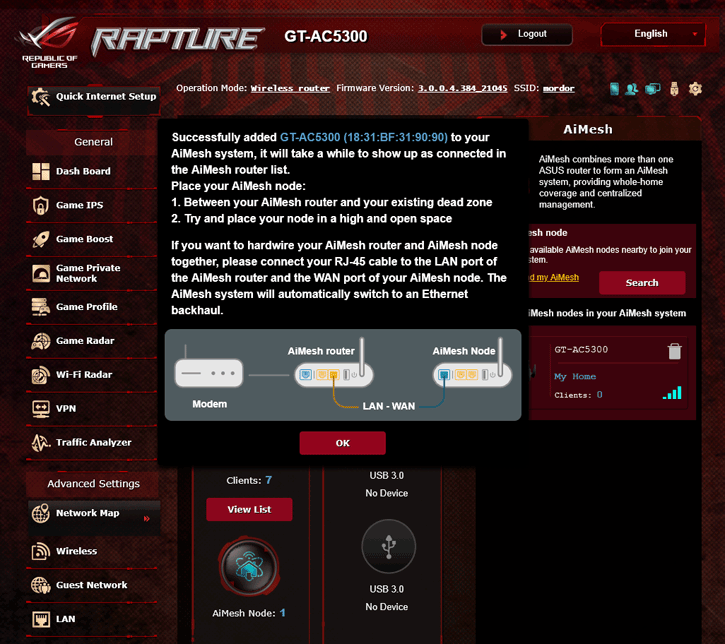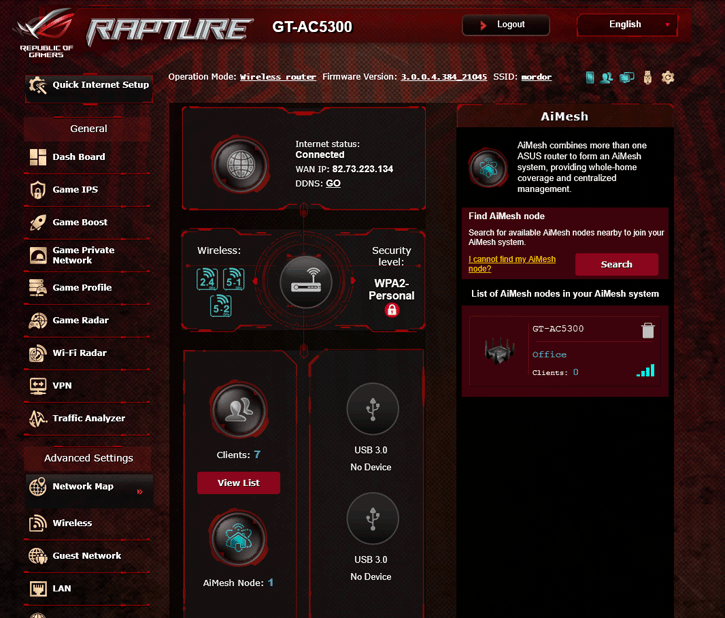AIMesh Router Setup
AIMesh Router Setup
ASUS allows you to set up multiple routers as a MESH. The page below is based on the GT-AC5300 router we tested a while ago, but is 100% similar to today's tested product in setup and functionality.
So let's add a second one to form a mesh. On this page, I wanted to show you how to set that up. Mind you, you can create a mesh with the routers combined together over wired ethernet, which is preferred of course. However, considering that the people who create a mesh do so because they cannot get wired ethernet to a certain location, we will create the mesh over WIFI for a more accurate representation of the WIFI network stability.
Basically, router number one, the host router you first configure as standalone as a router for the web - just set it up normally. If you purchased it recently, it'll have the correct and latest firmware, if you are adding a mesh at a later stage with a product you bought earlier on, make sure the devices have the latest firmware stalled. Which is something you should always do for security reasons anyway.
- Router 1 is the default router
- Router 2 will become the Mesh device (node)
So with the latest firmware installed, Router 1 is already configured for Mesh functionality, done!
Connect Router 2 to some power and log in to the device over, say, WIFI or Wired. BTW make sure the two routers are close enough to each other so that they can 'speak' to each other. Later on, you can move the mesh router farther away. Now go to the 'Administration' menu, and select AIMesh Node. Hit apply and let the router reboot. You can now log out.
Now we connect to Router 1 again, we access the admin interface. In 'advanced settings' hit 'search' to scan for devices in your mesh network and, if all went well, it will find Router 2 (which we just configured to be a node).
Let it scan and once the device has been found, select it to add it. And that's it... your mesh network has been set up. You can now move Router 2 to a location farther away. I'd suggest in the middle floor of your house with a WIFI mesh. And if it's connected wired, I would suggest your top floor/attic/loft.
If all went well, you can see in the Router 1 menu, under 'Advanced', that an AIMesh Node is now added. And if you use it, the LEDs on Router 2 will flash during activity as well.