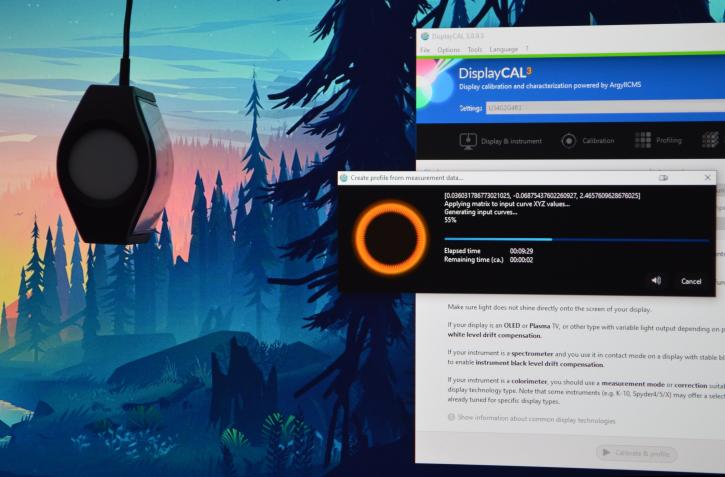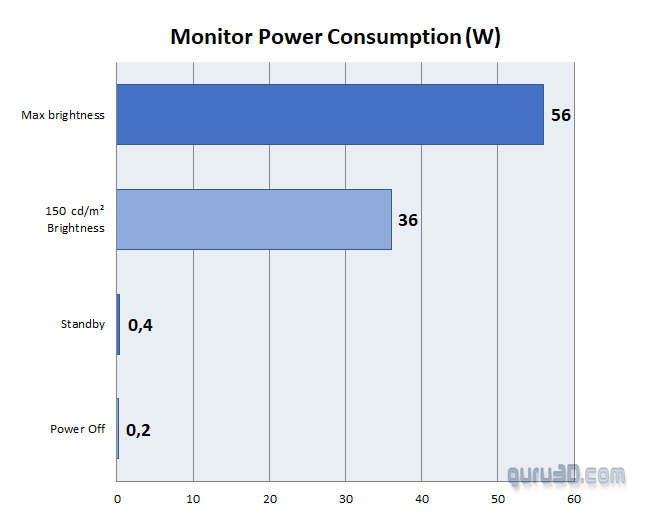Test methods, power consumption
Test methods, power consumption
Testing and further calibration of the monitor was done with the X-Rite i1Display Pro.
The monitor was connected to our trusty Gigabyte RTX 2080 Ti Gaming OC (standard video driver settings) via a DisplayPort 1.2 cable, and operated at 144 Hz. Keep in mind that HDMI 2.0 maxes out at 100 Hz at 3440×1440. For 144 Hz, you will need to use DisplayPort 1.4. If your GPU has DP 1.2, you will be limited to 120Hz at 3440×1440. All tests were performed in the Windows 10 Pro operating system, and the monitor’s settings were reset to factory defaults. The following utilities were included in our list of testing and calibration software:
- DisplayCal and iProfiler;
- UFO Motion Tests.
Factory profile U34G2G4R3.icm was also used, which can be downloaded from the product page. For the best image quality out of the box, we recommend setting the colour temperature pre-set to either ‘Normal’ or ‘sRGB’, or ‘User’- for manual calibration.