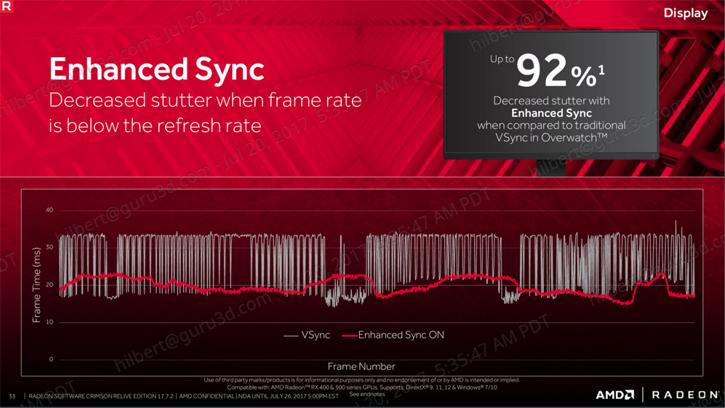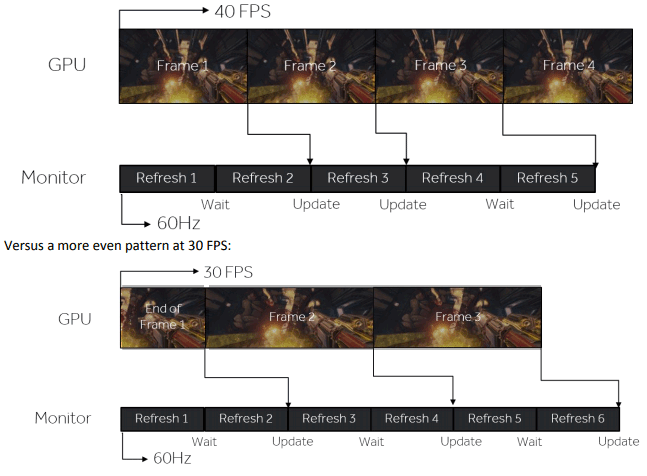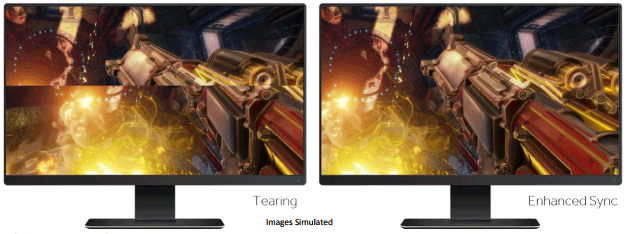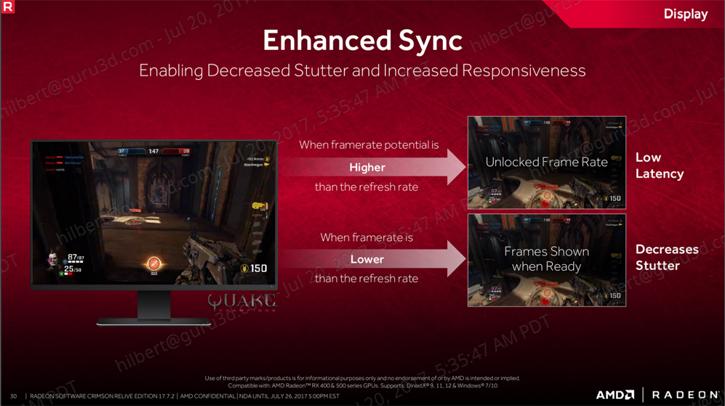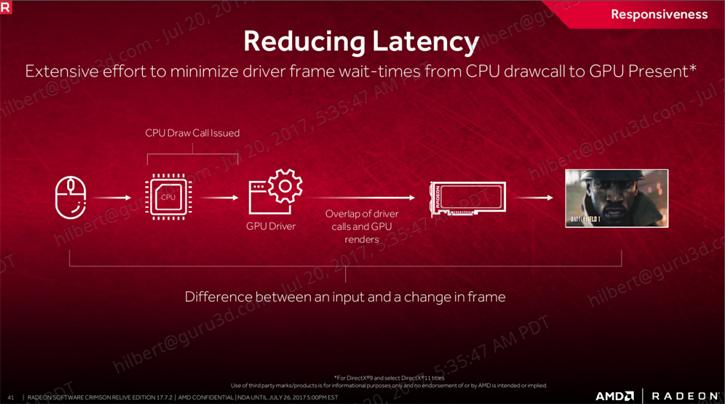An Enhanced Sync Shader Cache
Enhanced Sync
For a year or 2-3 PC gaming has been focussing on smooth, responsive gaming experiences. The goal has been to produce consistent and fluid animation in combination with minimal input lag—the shortest possible delay between pressing a key and seeing a response on-screen.
One of the main issues here is synchronization between the game’s animation and the display’s update rate. Most displays update themselves at a fixed rate, typically at 60Hz or 60 times per second, in fixed steps. Meanwhile, games and other 3D graphics applications can produce new frames of animation at different rates, and those frame rates tend to vary over time. Often, much of what we perceive as slowdowns or sluggishness when gaming involves poor interactions between these two timing loops. In fact, on a 60Hz display, animation can look more uneven when a game is running at 40 FPS than at 30 FPS, because at 40 FPS, the display is updated in an elliptical pattern:
You’re seeing a less pleasing pattern of animation, even though the GPU is oozing out frames at a higher rate, thanks to a timing sync issue between the game and the display. AMD came up with technology to tackle this problem, most notably Radeon FreeSync technology for compatible monitors with variable refresh rates. FreeSync as it stands now is excellent, but AMD can do even more to help owners of fixed- and variablerefresh displays alike.
Enhanced Sync looks to tackle two different aspects of the GPU-display synchronization task, with the goal of providing a better combination of responsiveness and image quality. The first problem it tackles is what happens when the game wants to run faster than the display’s refresh rate. It’s nice when your PC is able to produce frames faster than your monitor can display them, but dealing with that situation still involves compromises. One way to handle this scenario is with traditional vsync, where the display is updated with a new, completed frame at each refresh interval. Doing so looks nice and generally produces smooth animation, but it also effectively caps the game’s frame rate at the speed of the display refresh.
Example, with a 60Hz display you’d be limited to 60 FPS right?. For many games, that also means that user inputs are only sampled 60 times per second, because the speed of the game loop is tied to the frame rate. As a result, traditional vsync can increase input lag and reduce responsiveness, which is why many gamers elect to disable vsync. Trouble is, going without vsync has its own problems. Without vsync, the driver will flip to a new display buffer as soon as the GPU completes a frame—even if the display is in the middle of drawing that frame on the screen. This approach cuts input lag, but it also leads to a nasty artifact called tearing, where portions of two or more frames are shown on-screen at once, often with visible seams running horizontally across the display. At high frame rates, one may see portions of many different frames on the screen at once, seriously compromising image integrity.
Enhanced Sync is a third approach to this problem. It lets the game run as fast as it wants without capping frame rates. With Enhanced Sync enabled, a game could in theory run at 240 FPS on a 60Hz display without issue. But Enhanced Sync doesn’t tear in this case. Instead, when it comes time for the monitor to draw a new frame, the most recently completed frame is displayed on the screen. Some older frames may be dropped if they are not needed. This approach maintains smooth animation, reduces tearing, and improves responsiveness by reducing input lag.
The second problem Enhanced Sync addresses is at the other end of the performance spectrum: what happens when the game runs much slower than the display’s refresh rate? Low frame rates present a different sort of challenge. With traditional vsync, if the system can’t produce a new frame in time for the monitor’s next refresh interval, then the old frame is repeated again, and we wait another entire interval before updating the screen. Those waits can add up. On a 60Hz display, if the system can’t get a frame out every interval, then it’s immediately limited to 30 FPS or even 20 FPS after that. Frame rates will move up and down in stair-step fashion, and we tend to perceive this effect as stutter or slowdowns. (The technical term for this stair-step effect is quantization.) Worse still, stepping down to such low frame rates increases input lag and compromises responsiveness. Enhanced Sync deals with this problem by taking a dynamic approach. Generally, Enhanced Sync will stay synchronized to the display in order to avoid tearing. If the frame rate drops far enough below the display’s refresh rate, though, it will dynamically choose to allow tearing in order to get new information on screen as soon as possible and to avoid that stair-step effect. Enabling tearing is a compromise, but it’s arguably the best way of dealing with this difficult circumstance.
With traditional vsync, if the system can’t produce a new frame in time for the monitor’s next refresh interval, then the old frame is repeated again, and we wait another entire interval before updating the screen. Those waits can add up. On a 60Hz display, if the system can’t get a frame out every interval, then it’s immediately limited to 30 FPS or even 20 FPS after that. Frame rates will move up and down in stair-step fashion, and we tend to perceive this effect as stutter or slowdowns. (The technical term for this stair-step effect is quantization.) Worse still, stepping down to such low frame rates increases input lag and compromises responsiveness. Enhanced Sync deals with this problem by taking a dynamic approach. Generally, Enhanced Sync will stay synchronized to the display in order to avoid tearing. If the frame rate drops far enough below the display’s refresh rate, though, it will dynamically choose to allow tearing in order to get new information on screen as soon as possible and to avoid that stair-step effect. Enabling tearing is a compromise, but it’s arguably the best way of dealing with this difficult circumstance.
At the other end of the spectrum, when the frame rate drops well below the FreeSync display’s minimum refresh rate, one of two things will happen. On displays that support low frame-rate compensation (LFC), the FreeSync LFC algorithm kicks in to mitigate stutter without tearing. If LFC isn’t available, then Enhanced Sync will either sync or tear, depending on the application’s vsync settings. I’m especially excited about the combination of Enhanced Sync and FreeSync with LFC. I think of it as a “best of all worlds” sync scenario, providing smooth animation at low latency with no tearing across the broadest possible range. FreeSync is already quite solid, but Enhanced Sync makes it even better. Happily, Enhanced Sync is supported on all recent flavors of DirectX, from 9 through 12, and it can be enabled in Radeon Settings under the vertical refresh sync drop-down menu.
AMD claims up to 34 percent lower latency and 92 percent lower frame variance was seen when tested with Overwatch.
Shader Cache
AMD two years ago introduced their Shader cache. Shader Cache is a GPU feature provided by driver's control panels, its reduces CPU usage in games and lowers the loading screen times in most video games, by saving the game data into your local Hard disk.
The new thing here is that AMD is expanding the feature towards DX 9 now as well. A shader cache remembers the results of the compilation after the first time it's done, saving quite a lot of work next time. This has no effect on image quality whatsoever, just makes things (usually loading) faster.
The Shader Cache setting in a specific game profile will always override the Shader Cache setting in the global settings page. For example, if Shader Cache is globally enabled but a specific game profile disables it, the game will not use Shader Cache. Furthermore, if Shader Cache has been enabled for a game and then disabled, the game will still use the previously store shaders unless the stored cache is cleared. To clear it, delete the file found in AppData\Local\AMD\DXCache.
The rest of the information that AMD presented is related to VR, stuff like Radeon Chill, GPU open, user feedback etc etc. You can download the new Crimson 17.7.2 driver starting today.
.png)