Software
Software
The software for the MERC is .NET based. You are required to install the MS .NET framework 1.1 whether you have a later version installed already or not. Once installed the software does take a while to load on startup, and when accessed later on to change modes it does take a few seconds to open. From reading a lot of the comments on ATI's CCC, I know a lot of you don't like waiting or like .NET based apps, but a few seconds is really nothing and I don't see a problem with it being based on .NET.
You can use the keyboard without the software if you'd like but it will simply operate as a regular keyboard, meaning game pad keys, navigation, num pad and hot keys won't work, which defeats the purpose of this keyboard.
The software is available on the CD that arrives with the product or you can download the latest version from the internet as I did. You can set the program to automatically download updates or you can manually check yourself, however no updates have been available in the weeks I have had this keyboard. Perhaps this is because there have been no major game releases, but Prey is out now, so maybe a software update to support Prey will be available soon. You can also set the software so that an icon appears in the system tray at startup, like so:
![]()
The green icon with the Z is the keyboard software. In the above image the cursor is hovering over this icon and what it's displaying is the current mode of the keyboard. Double clicking opens the software.
What's this mode thing all about then? Well basically, through the software you can program the game pad keys depending on which game you're playing. Simply open the app, find the game you wish to play, double click and you can see on screen which functions have now been assigned to which keys, completely tailored for that game. I think it's probably easier to show you, so here we go:
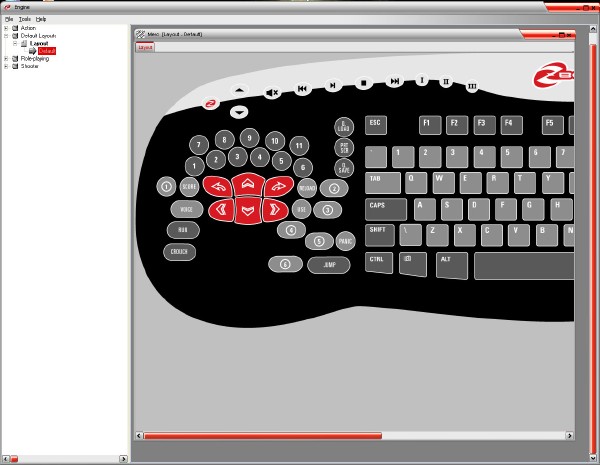
This is the default layout.
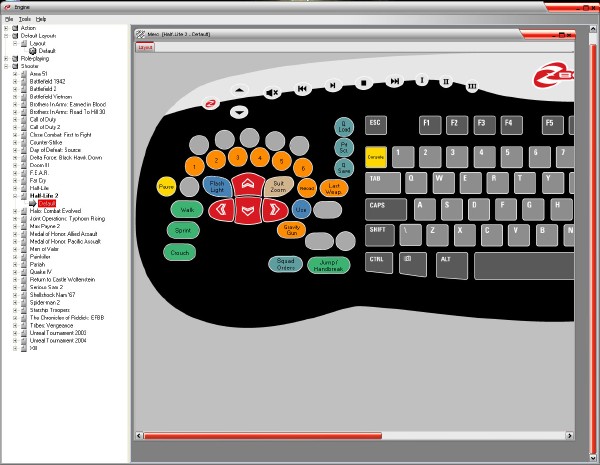
But then I decided I wanted to play HL2. So I opened the app, I expanded the list to find HL2, and I double clicked on it. The key layout has now changed. If you look at the game pad as it's represented on the screen, you can see all the keys have been assigned commands specific to HL2.
Let's get a closer look as that image isn't terribly clear:
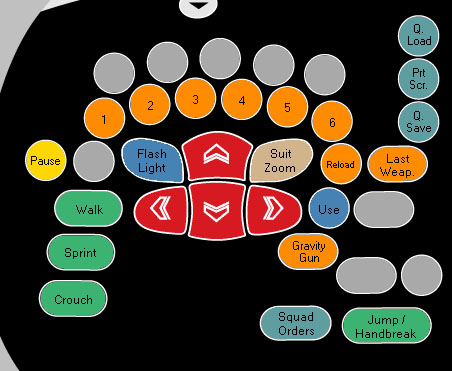
As you can see, each key now has a function specific to HL2. But hey, if you don't want to use these keys, you can still use the regular ones on the main keyboard. If you're a die hard WASD'r. :) Oh and if the game you're playing doesn't have a profile and thus isn't supported, choose the default profile and configure the keys in-game if you deem it necessary.
You know what I like best? I think it has to be the quick load and quick save buttons as I can never remember which key it is, it seems to change from game to game. "Ooh, I know, I'll be clever and save the game here *presses F5.* Argh no, that was the quick load button, now I'm back near the beginning again! D'oh!" It'll save the possible headaches.
What would've been a nice feature for the software is if it was possible to get a profile to load each time that game was launched. For example, when you started FEAR, the FEAR profile for the keyboard would be enabled. That way you wouldn't have to manually select a layout/profile each time you want to play a different game. It'll sound like I'm moaning, but whenever I want to game now I have to change from Entertainment mode to Game mode on my X-Fi, then choose the correct option in the MERC's software to get the right keyboard layout for the game I want to play, and only then can I play the game. It's not exactly much but it's a bit of a pain, especially as I have to change it back again once I exit the game and want to do something else.
