Photos
Photos
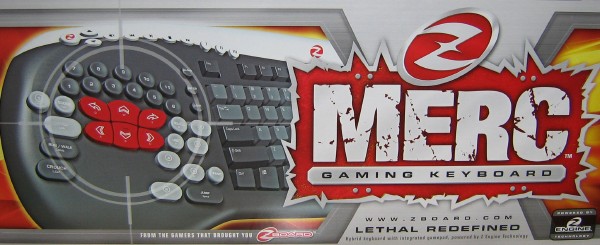
The box clearly highlights the main feature of this keyboard, that being the game pad on the left.

A comparison shot between the MERC and my Logitech keyboard. The MERC is shorter in height as the media keys are positioned differently to the Logitech. As it's a gaming keyboard, the MERC also doesn't feature all the hotkeys for various desktop activities like the Logitech, though it does have a few on the key pad. Width wise, it's a little longer because of the game pad. It could've been longer still, but the arrow keys have been repositioned as part of the number pad and various functions have been assigned to other keys to keep clutter to a minimum. Apologies for the grubbiness - it sees a lot of use!
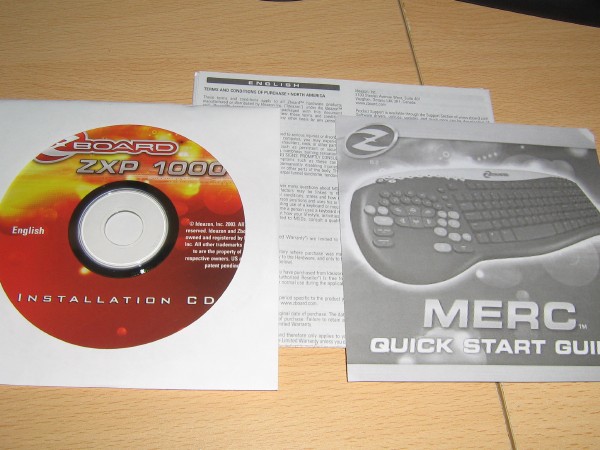
Supplied in the box aside from the keyboard are the installation CD, quick start guide and documentation.

The keyboard in it's natural habitat.

That MX1000/Func 1030 combination in the background, in conjunction with the MERC keyboard, make for a fantastic setup in my opinion.

Here's the main focus of the board. The red buttons are your WASD keys, with the top left and top right buttons being Q and E respectively. If you picture your hand on the keyboard, you can begin to realise just how good the design is. Everything is conveniantly located within easy reach. It may however take a little while to get used to. More on the useability later.

The underside of the MERC.

This image focuses on the key pad. The white characters on the keys are enabled by default, and to use the functions that the blue characters respresent you need to enable the num lock. Of the top four keys here, you actually have buttons for minimise, maximise and close. At the very top you can see the 5 LEDs. When entering a supported game with the appropriate profile running a red LED will light up.

The central letter keys.

The media keys at the top left of the keyboard. You've got your usual suspects, but you've also got three programmable keys (via software) which are the three on the right there with roman numerals on. The red "Z" key takes you to the software settings.

This keyboard is 100% corded using a USB connection. Whether you prefer wireless or wired is entirely your decision, but I actually prefer wired keyboards now. From using the Logitech, I have found it a pain when the batteries are nearly empty and I don't get informed. Thus, if I'm playing a game and the keyboard doesn't respond properly to my commands I'm a bit screwed, especially if it's an online game because I can't pause the action while I replace my batteries. So whilst it's nice to be able to have the freedom of a wireless keyboard, from my point of view it's better to have the reliability that a corded keyboard offers, particularly when gaming.
