Starting an overclock / Voltage Tweaking
Starting an overclock
When you want to overclock typically you need to verify and stabilize your tested settings. First off let us remind you that we always recommend increments of 25 MHz on core and memory (from the default base clock frequency upwards). In the first stage you overclock your GPU, in the second the memory. Once you get artifacts or a lockup, back down 25 to 50 MHz and typically that is your stable result in it's highest threshold -- under the condition that the room temperature is the same (yes heat and surrounding heat have an influence on your overclock).
Related to heat is your graphics card cooling system. If you are willing to allow for more noise, increase the fan RPM on the GPU towards a higher setting that you find comfortable. Cooling helps with overclocking, it's a s simple as that. That backside of your graphics card however gets hot as well, give it some airflow as well. So make sure your PC casing is well ventilated with decent airflow.
Default Tweaking
Overclocking tools - now you can use a 3rd party tool like AfterBurner, however without voltage tweaking we recommend you to stick to the OverDrive functionality from within the AMD Catalyst drivers.
Here are the three variables you need to coop with:
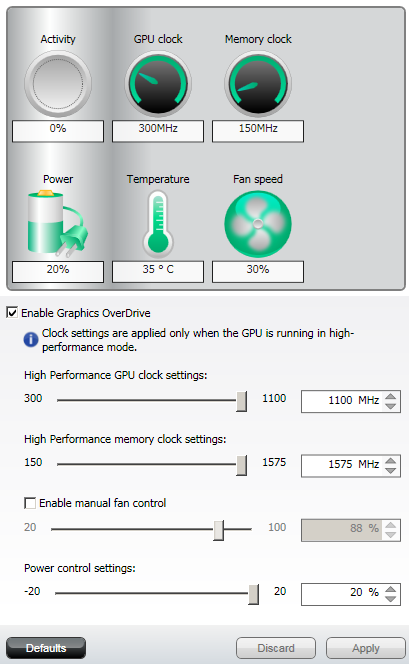
As you can see after trying and testing significantly, you could max out the slider. But without a voltage tweak, the card will not be stable for 1100 MHz
-
Set the GPU clock at 1000 MHz on the core (800 = default)
-
And set 1575 MHz on the memory (1250 =default). Memory is quad data rate hence you get an effective 6300 Gbps effective.
The lowest slider 'power control' slider is important, your 7950 is limited and tied to the cards power states. At default the maximum board power is 200 Watt hwoever the 7950 is configured at a 160W TDP.
By increasing the power slider towards 20% you increase the board TDP 160(W) x 1.20(MP) towards 200 Watt, this gives you more overclocking headroom. It's plenty enough for today's overclock.
For the default overclock we ended at 1020 Mhz on the GPU core and 1575 (x4 quad data rate)=6300 MHz on the memory.
Voltage Tweaking
If you like to go a little more extreme, you can opt to voltage tweak. The latest beta of AfterBurner supports voltages up-to 1.3 Volts on the GPU, that's plenty enough to play with.
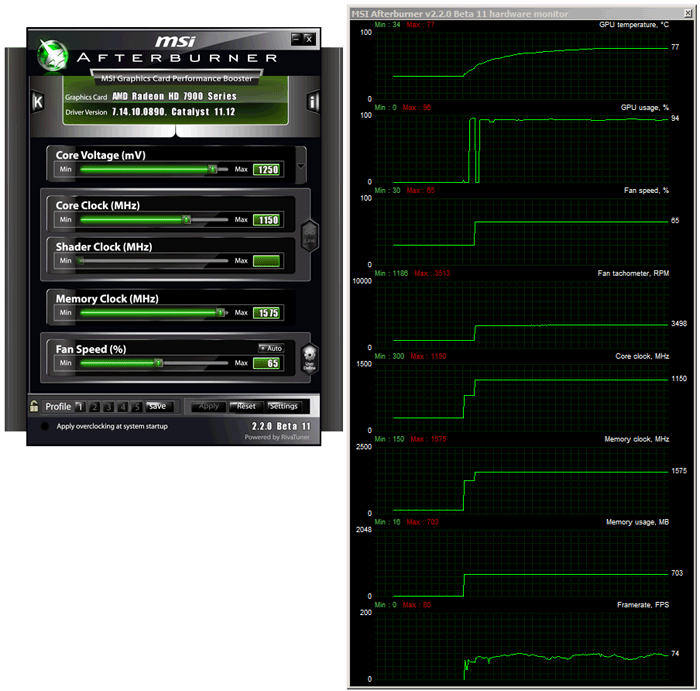
We do need to warn you, increasing GPU voltages remains dangerous. You need to know what you are doing, apply good cooling and during the initial tress tests you really need to monitor for weird behavior and high temperatures.
Basically we'll be altering a few things. First off, and I mentioned cooling already, voltage tweaking will increase GPU temperatures, so we'll force our cooler towards a fan RPM of 65%, now trust me that's noisy. Typically we only recommend voltage tweaking with say a liquid cooling solution.
So download AfterBurner and start it up:
-
Increase fan RPM to 65%
-
Increase Core voltage towards 1250 Mv
-
Increase core Clock to desired and stable speed
-
Increase memory clock to desired and stable speed
-
Hit apply
Breaking free from limitations
You'll notice that AMD applied restrictions on the clock frequencies. And for good reason, if you like to break free of them you'll need software that can deal with that. AfterBurner can do so, but you'll need to follow these instructions. Now this tweak disables AMD's Powertune. The results may be an instable graphics card. Really anything can happen. If you don't appreciate that, then overclocking is not for you.
Anyway, we recommend you start off with a GPU core clock of 1050~1100 MHz and work your way upwards. with each increase of MHz stress your GPU with a stringent application or game. A full 3Dmark 11 session would be fine.
We ended at 6300 MHz for the memory (1575 MHz x4), and a whopping 1150 MHz on the GPU core (in combination with 65% fan RPM and thus a 1250 Mv voltage tweak).
Let's go check out what that does to the boards power draw, noise and heat levels. Mind you that we left fan RPM at default settings.
