Installation and experiences
Installation and experiences
Installation of an SSD drive is no different to installing any other drive. Connect the SATA and power cable, and you are good to go. Once you power on that PC of yours, the first thing you'll notice; no more noise. That by itself is just downright weird opposed to the old fashioned spinning platters on a HDD.
My system boot drive many moons ago was a WD Raptor and when that HD is crunching, you know the HDD is alive alright. That's just no longer a reality. You will look at the SSD wondering "is that thing even working?", while the Windows Vista logo has already appeared on your monitor.
So no more purring and resonating or other weird noises. Completely silent, I like that very much.
The second factor you can rule out is heat. Modern day HDDs tend to get hot, or at the least quite warm. When not cooled down they can reach 40-50 Degrees C pretty easily. No worries though as the HDD can handle it, yet the SSD remains completely cool to lukewarm. Most SSD drives will get to roughly 28-30 Degrees C.
Then there's that first boot up on the SSD, weird .. it's fast .. really fast. That's where you'll get the first smile on your face. But let's talk about taking some precautions, remember this is an MLC based drive, we want it to last at least ten years right?
SSD life-span recommendations
Drive wearing on any SSD based drive will always ghost in the back of your mind. Here are some recommendations and tips for a long lifespan and optimal performance. Basically, what is needed is to eliminate the HDD optimizations within Vista (that cause lots of small file writes like superfetch and prefetch), things like background HDD defragmentation (that causes lots of small file write drive activity). In short (and this is for Vista):
- Drive indexing disabled. (useless for SSD anyway, because access times are so low).
- Prefetch disabled.
- Superfetch disabled
- Defrag disabled.
So make sure you disable prefetchers. Also, especially with Vista, make sure you disable defragmentation on the SSD disk. You do not have a mechanical drive anymore so it is not needed, let alone you do not want defragmentation to wear out your drive, and Vista does this automatically in idle mode.
Don't get me wrong though, you could do a defrag without any problems, you just do not want that to be regular.
For Superfetch/prefetchers and other services, at command prompt just type:
services
Use Vista's services to disable them. To disable defragmentation:
Vista Automatic Defrag:
1. Click Start
2. Click Control Panel
3. Select the Control Panel Home
4. Click System and Maintenance
5. Under the Administrative Tools section at the bottom, click Defragment your hard drive
6. You may need to grant permission to open the disk defragmenter
7. Click or unclick Run automatically (recommended) depending on if you want this feature enabled or disabled.
8. Click OK
OR alternatively at the Vista start prompt just type : dfrgui
Now over time your SSD will get a little fragmented. Simply do manual defragment folks; the difference between daily automated defragmentation or doing it yourself once a year .. is a big big difference.
Apply common logic and sense, always. And good news, Windows 7 will have many improvements and tips like shown above already automatically setup for you.
New Garbage Collection Firmware
Very recently OCZ released a new series of firmware for their SSD drives with Indilinx based controller. We strongly recommend you to upgrade to it. With the new firmware the entire line-up of Vertex and Agility (EX) Series SSDs can perform active garbage collection when the drives are in idle to restore performance to like-new condition, even on a very segmented (slower) drive.
Typically, a used SSD will be slower and will have it's top sequential write speed drop -- and sequential reads can also take a considerable hit. It will still kick an HDD's ass, but would be slower then when you bought it. The new firmware can restore the drive to it's "as new" state in about half an hour, which is an excellent result.
I decided to test this with an standard OCZ Agility SSD we use in one of our primary test PCs; the results are pretty sweet alright.
** What you see below merely functions as an example and is not reflective to the performance of the SSD we test today.
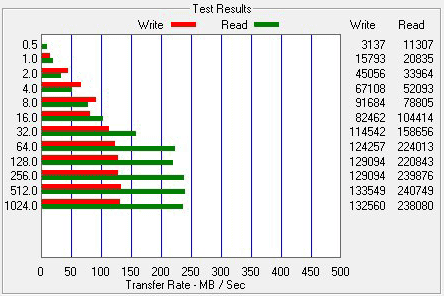 Before Garbage collection - take a good look at the write performance.
Before Garbage collection - take a good look at the write performance.

After 15 minutes Garbage collection - now observe that write performance is nearly close to maximum again.
We've been using this Agility drive in our primary test system for a while now. It has Windows 7 installed on it yet as you can see, wasn't fully fragmented just yet. However even with 15 minutes of garbage collection there's a very noticeable performance increase.
Nice job OCZ. OCZ new garbage collecting firmware's add a LOT more value to what were extremely good SSDs. Firmware's and info can be found here.
