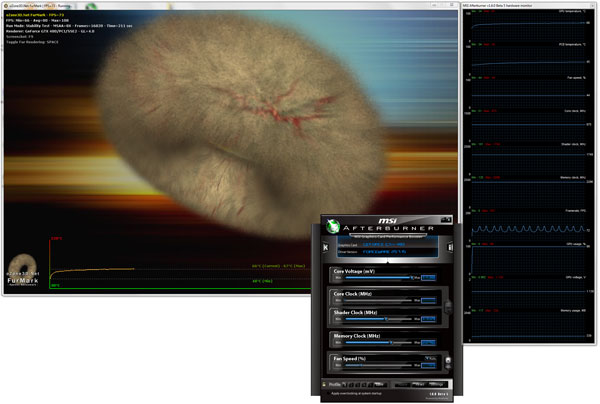Overclocking & Tweaking
Liquid Cooled Graphics card overclocking
The one group of people that will really benefit from overclocking are the people that opt for a liquid cooled GeForce GTX 470 or 480 as they will be in control of noise levels and get much better GPU temperatures. Our setup decreased the graphics card temperature by a stunning 45 degrees C.
As such we should be able to, fairly straightforward, get another 10 maybe even 20% performance out of the GTX 480. First stop, grab MSI AfterBurner and install Kombustor (included) as well. It will work fine with this Inno3D card.
So here's what we need to do, please download the following utility:
Download:
Kombustor (GPU stress test) comes optional in the install package of AfterBurner, it is based on Furmark and is tied into AfterBurner. Press the K button within AfterBurner, and the application will start completely pre-configured.
Step 1:After proper driver installation please start-up AfterBurner.
Step 2:
Using the software increase the voltage on the GPU core to 1.13V. Don't worry, the card can perfectly handle this voltage and it remains quite safe as we have really good cooling performance.
With MSI's AfterBurner sitting next to it, you can gradually increase clock and memory frequency real-time and on the fly, while harshly stressing the GPU.
Some people prefer other software, OCCT GPU stress, running 3DMark or a game each time after a frequency change. Everybody has his/her own preferences. Just use an application that is hard on your graphics card. Yet for ease of use we recommend Furmark or Kombustor as it will get the GPU down on its knees.
Step 3:
We are now ready to start overclocking. Slowly increase the Shader clock frequency until your card starts showing artifacts or crashes (with Kombustor activated!).
Your graphics card will now slowly heat up. Increase the core frequency, you want to monitor GPU temperatures always. Increase GPU Core clock in 25 MHz increments. After each incremental clock frequency increase, hit apply. Keep an eye on temperatures - on water-cooling 70 degrees C is your limit really as you need a little extra reserve for when the weather is warm and hot (we test at a room temperature of 21 degrees C).
If you see artifacts either stop Kombustor immediately or restart. If you system locks up, restart, repeat procedure and drop down at least 25 MHZ, preferably 50 MHz. Keep monitoring that temperature. Above 100 degrees C is not okay at all.
Don't be to afraid of a few system lockups and restarts, really. If you are afraid to do so, please don't overclock. It's not for you my man. It is needed to find the maximum threshold of what you can achieve.
Our end results:
| Original | Overclocked + VTweak 1.13v |
| Core Clock: 720MHz | Core Clock: 875MHz |
| Shader Clock: 1440MHz | Shader Clock: 1749MHz |
| Memory Clock: 3800MHz | Memory Clock: 4400MHz |
You'll notice in the screenshot that the memory was clocked a little higher, in the end this did not turn out to be stable enough, as such we put it at 2200 MHz (4400 MHz effective). Memory on the GTX 400 series has been really icky as of lately. The minute it starts to show an issue, the GPU and memory will automatically clock down. Anyway, we have a very nice end result we feel.
So we settled at 875 MHz on the core, 1750 MHz on the shaders. We now again have Furmark stress the card for a good timeframe. And here's the final temperature:
| Graphics card (reference) |
Load TEMP C |
| GeForce GT 240 512MB | 47 |
| GTX 480 LCS | 57 |
| Radeon HD 5570 1024MB | 60 |
| HIS 5850 iCooler Turbo | 61 |
| GTX 480 LCS + OC + Volts | 67 |
| GBT R5870 SOC | 68 |
| Radeon HD 5670 512MB | 70 |
| GeForce GTS 250 1GB | 72 |
| Radeon HD 5750 1024MB | 73 |
| Radeon HD 5870 1024MB | 75 |
| Radeon HD 5850 1024MB | 77 |
| Radeon HD 5830 1024MB | 78 |
| GeForce GTX 275 896MB | 82 |
| Radeon HD 5970 2048MB | 83 |
| GeForce GTX 285 | 83 |
| GeForce GTX 260 SP216 | 84 |
| GeForce GTX 470 | 94 |
| GeForce GTX 480 | 95 |
Correct, at 875 MHz on the core, 1750 MHz on the shaders fully stressed we reached 67 degrees C which was an increase of 10 Degrees C. These are really okay temperatures for the card with enough spare left for warm days (effects liquid cooling). Again we measure at a room temperature of roughly 21 Degrees C.
Let's have a look at what gain in performance we see with this overclock.
Above Call of Duty Modern Warfare 2 - 4xAA 16xAF - all settings maxed out
Above Battlefield Bad Company 2 - 8x AA 16xAF all settings maxed out
And last, in 3DMark Vantage (Performance mode) we increase roughly 3000 points on the GPU score based on our overclock.
Note -- neither the ODM or Guru3D is responsible for a damaged card. Mind you that while we've never been able to damage a card with an overclock, that doesn't mean it cannot happen. We know what we are doing, so should you. You are driving the graphics card closer to its maximum limit. As such do it wisely, do it carefully... but most of all you do it at your own risk.