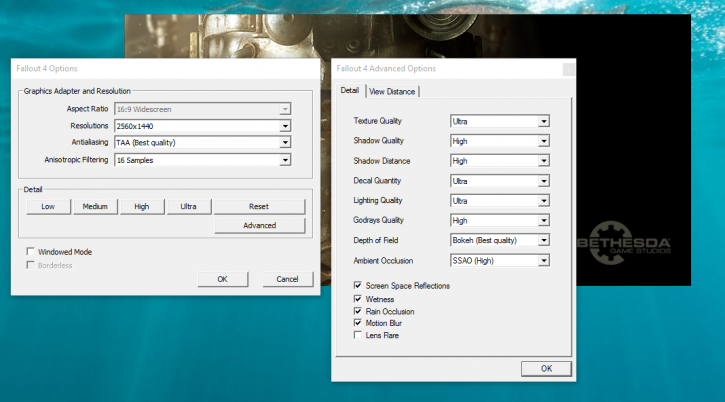Image quality settings and benchmark system
Image quality settings and benchmark system
Before we begin with the graphics performance tests a little explanation. We use a time based measurement based upon framerate recording. Since this title does not have a built in benchmark we start a scene and record a part of the level that gives us an average framerate. Our in-game quality settings are:
We use near Ultra quality settings on everything (hey this is PC gaming right?) versus an acceptable level of performance. Games should be able to run in the 40 FPS range combined with your monitor resolution. From there onwards you can enable/disable things if you needmore performance or demand even better game rendering quality.
Take a good look at our settings which we can recommend for the best PC experience. Ehm, Gamework we already mentioned and it has an effect on AMD Radeon cards, we used Shadow Quality at HIGH and Godrays quality at HIGH as well to balance things out inbetween the two brands. The rest of the settings is maxed out as shown above.
A very hard VSYNC cap
The game does not allow VSYNC to be disabled in game and actually makes it hard to enable it, to disable it:
- Open Fallout4Pref.ini (x:\Users\[username]\Documents\My Games\Fallout4\). Note making a backup isn't neccessary as if you simply delete Fallout4Pref.ini the game will auto generate new one next time it is opened.
- Search for the line iPresentInterval=1, and change it to iPresentInterval=0
- In Steam installation directory you will find the same file, here again Search for the line iPresentInterval=1, and change it to iPresentInterval=0
- In your NVIDIA or AMD driver control panel, force VSYNC disabled/OFF
- GeForce GTX 770
- GeForce GTX 780 Ti
- GeForce GTX 950 (2GB)
- GeForce GTX 960 (2GB)
- GeForce GTX 970
- GeForce GTX 980
- GeForce GTX 980 Ti
- GeForce GTX Titan X
- Radeon R9 285 (2GB)
- Radeon R9 290
- Radeon R9 290X
- Radeon R9 370 (4GB)
- Radeon R9 380 (2GB)
- Radeon R9 390X (8GB)
- Radeon R9 Fury
- Radeon R9 Fury X
- Radeon R9 NANO
The benchmark can be quick or slow depending on your graphics card, resolution and image quality settings. Typically for a benchmark run there will be a scene rendered where the output of the number of frames rendered over time equals to an average framerate.
System Specifications
Our test system is based on the eight-core Intel Core i7-5960X Extreme Edition with Haswell-E based setup on the X99 chipset platform. This setup is running 4.40 GHz on all cores. Next to that we have energy saving functions disabled for this motherboard and processor (to ensure consistent benchmark results). We use Windows 10 all patched up. Each card runs on the same PC with the same operating system clone.
- GeForce cards use the latest 358.91 driver (download).
- AMD Radeon graphics cards we used the latest 15.11 Beta driver (download).