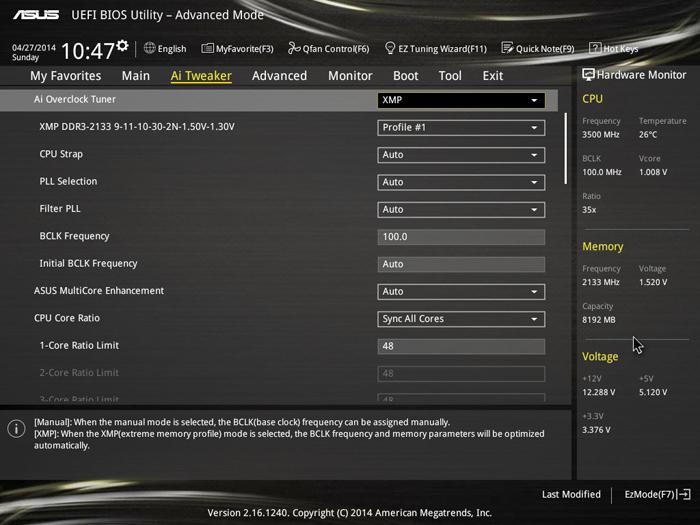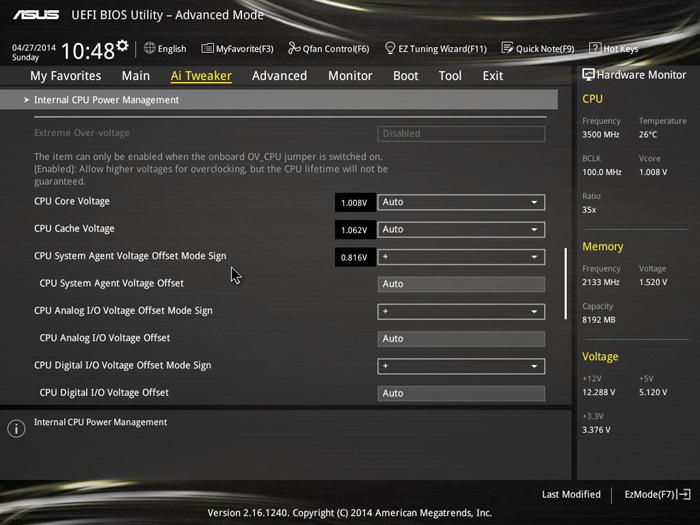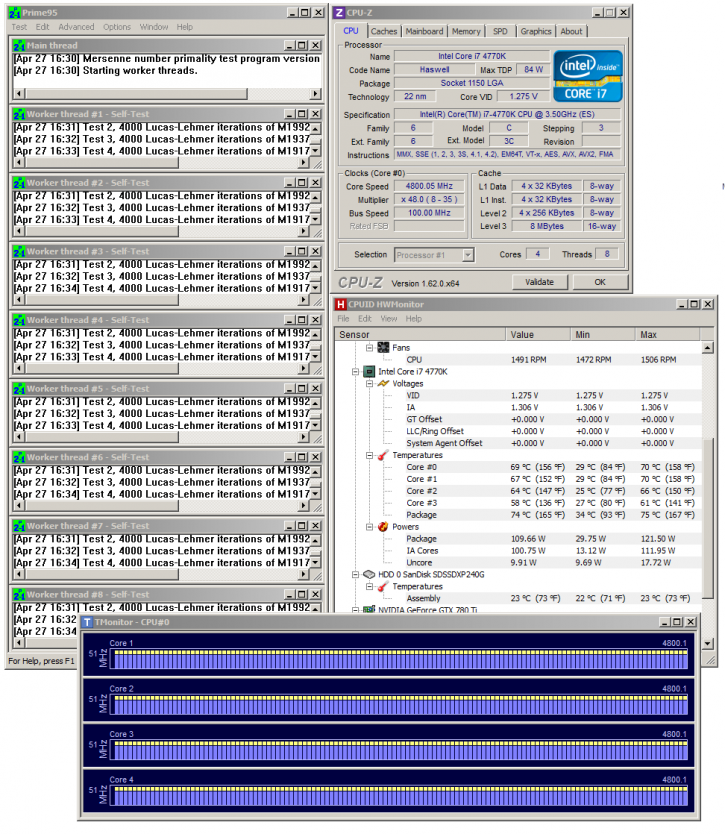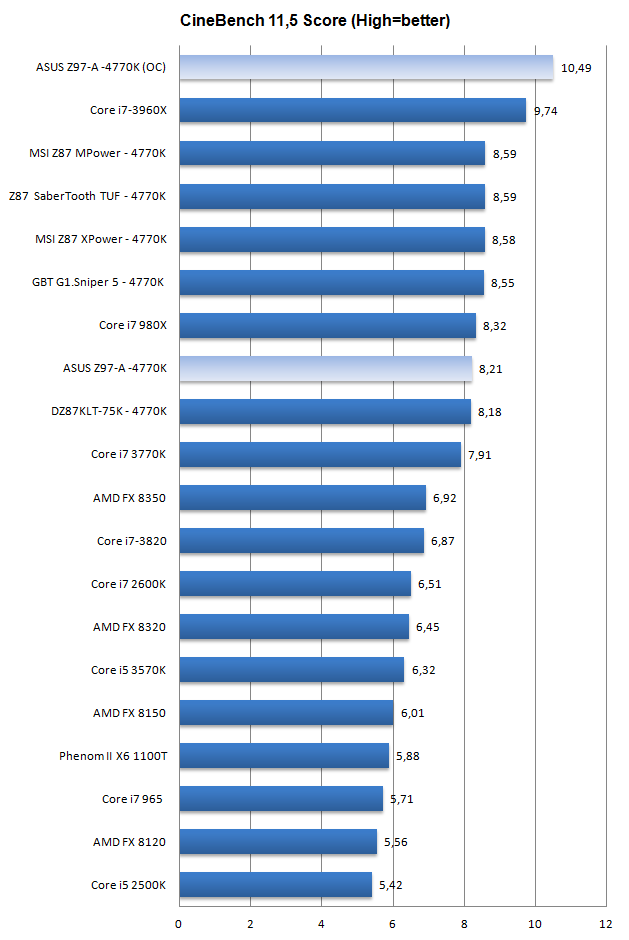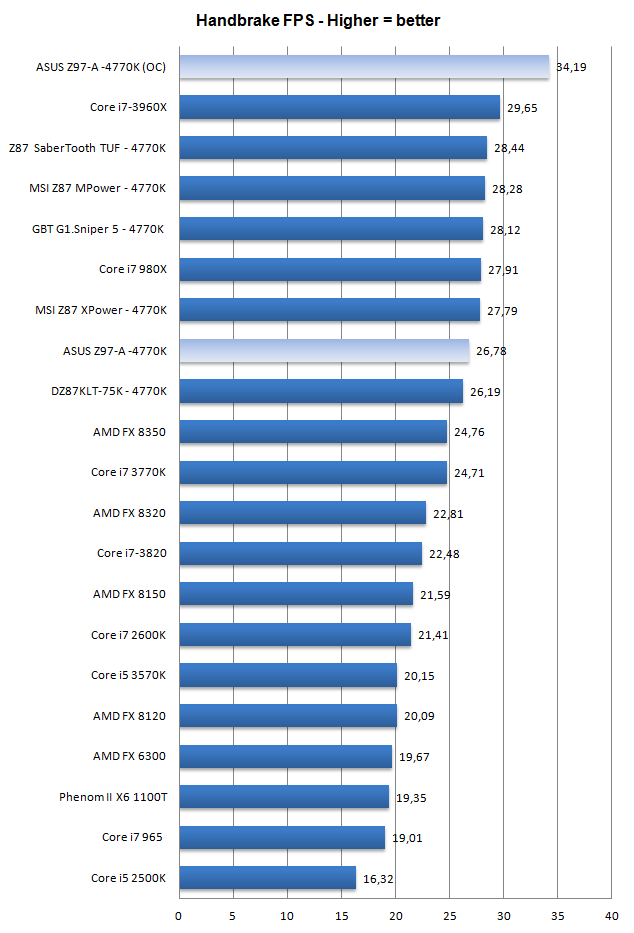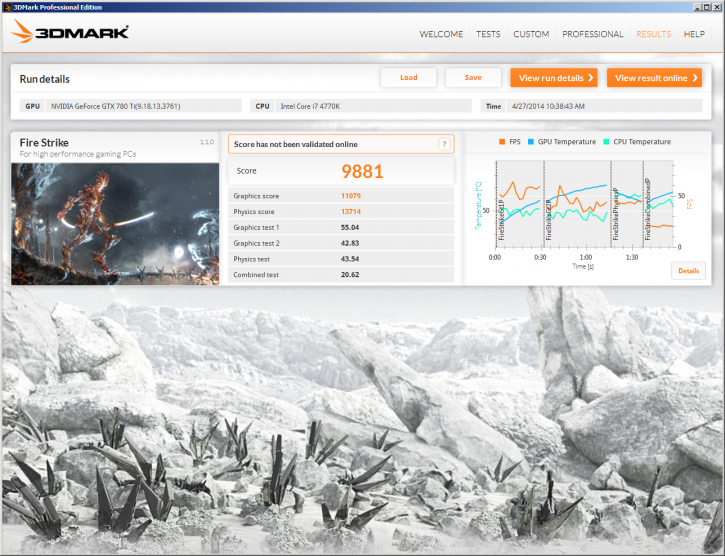Overclocking the Core i7 4770K on ASUS Z97-A
Overclocking the Core i7 4770K on ASUS Z97-A
On the next two pages we will show you overrclocking done on the Z97-A and Z97 Delluxe.
If you are planning to do some overclocking with a Haswell based processor, you are so much better off with a K model processor. The downside, Intel charges you extra cash for it these days. Why K versions you ask? Well, the default non-K processors will be much harder to overclock. With Nehalem/Clarkdale (last generation Core i3/i5/i7) you pretty much take your base clock of 133 MHz and apply say a default multiplier of 25, that would be your 3.33 GHz processor. That base clock was capable of going so much higher, 150, 186 and when tweaked right, even over 200 MHz. So if you were able to apply a fictive 175 MHz on your base clock, you could multiply it with the limited 25 multiplier. That would get you 4375 MHz.
The new technology however has an embedded GPU / video processor merged into the very same processor die running over the same bus sharing the same L3 cache memory, things get increasingly complicated in matters of tweaking. But please do get a 30 USD more expensive K version and in the BIOS you'll have much better tweaking options. With a proper motherboard you can now set a multiplier per core.
The (generic) procedure is as follows:
- Leave baseclock for what it is
- If optional, increase the TDP limit of your processor to 200~250 Watts
- With a 4770K change Turbo multiplier to 44 initially and gradually work your way upwards.
- Increase CPU voltage, though setting AUTO might work fine, we think 1.2~1.3V on this motherboard is a sweet spot.
- Make sure your processor is properly cooled with enthusiast grade heatpipe cooling or liquid cooling
- Save and Exit BIOS / UEFI
Overclocking with the Z97-A is really easy. Basically in the BIOS we flick the multiplier towards 48, activated the XMP memory profile (2133 MHz) and boom. We were up and running 100% stable. You can leave the rest of the BIOS at AUTO including TDPs / Durations and Voltages.
Typically heat issues that come with Haswell are a massive problem. We used a Corsair H110 Liquid cooling kit. And that does help alright.
So we ended up with a multiplier of 48 and left voltage at AUTO. As you can see even now the package temperature reaches 75 Degrees C under full CPU stress. Still, it is acceptable. This OC was 100% stable so we moved forward with this. Mind you that overclocking always eats away more power. Just stressing the CPU shows a 220 Watt power draw from the PC.
Results Core i7 4770K / 4800 MHz / 2133 Mhz DDR3 on ASUS Z97-A
Below you can find a handful of results ran with overclocked settings.