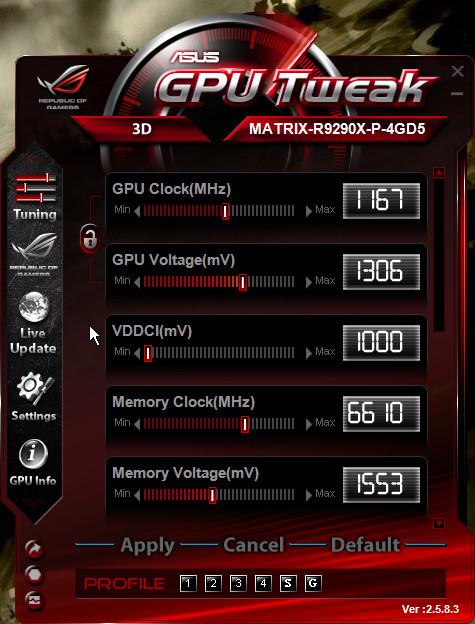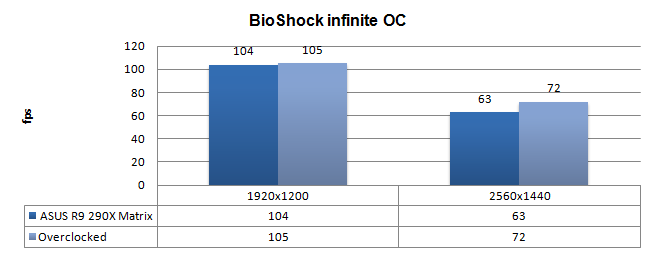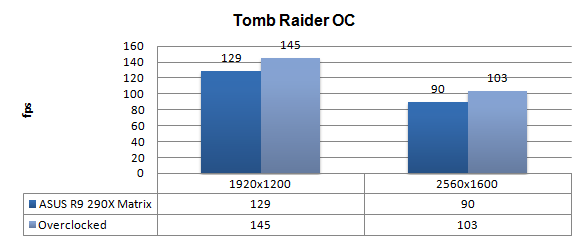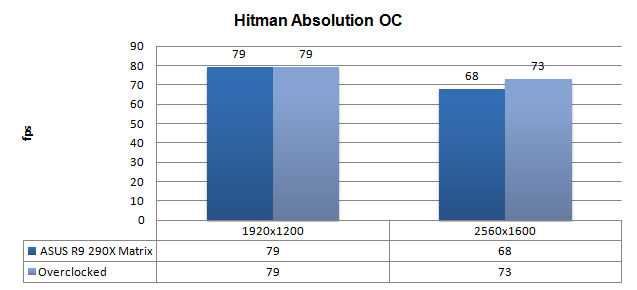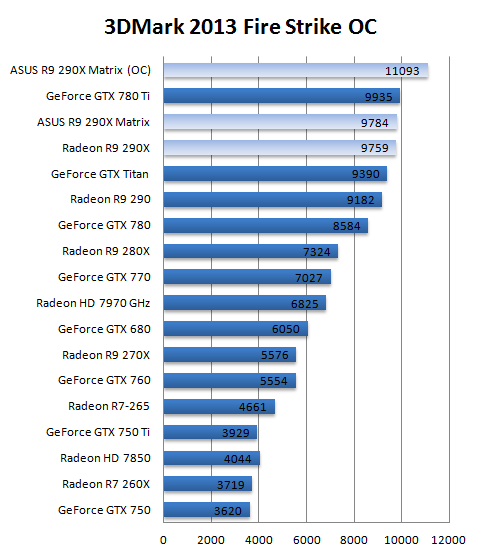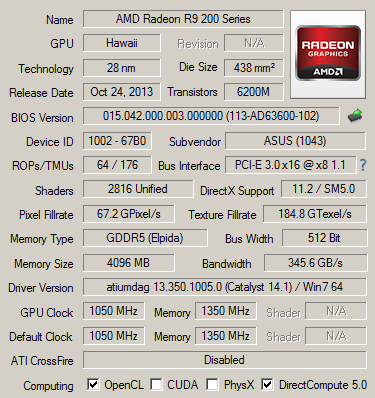Overclocking The ASUS Radeon R9-290X Matrix
Overclocking The Graphics Card
As most of you know, with most video cards you can apply a simple series of tricks to boost the overall performance a little. You can do this at two levels, namely tweaking by enabling registry or BIOS hacks, or very simply to tamper with Image Quality. And then there is overclocking, which will give you the best possible results by far.
What Do We Need?
One of the best tools for overclocking NVIDIA and ATI videocards is our own AfterBurner which will work with 90% of the graphics cards out there. We can really recommend it, download here.
Where Should We Go?
Overclocking: By increasing the frequency of the videocard's memory and GPU, we can make the videocard increase its calculation clock cycles per second. It sounds hard, but it really can be done in less than a few minutes. I always tend to recommend to novice users and beginners, to not increase the frequency any higher than 5% on the core and memory clock. Example: If your card runs at 600 MHz (which is pretty common these days) then I suggest that you don't increase the frequency any higher than 30 to 50 MHz.
More advanced users push the frequency often way higher. Usually when your 3D graphics start to show artifacts such as white dots ("snow"), you should back down 10-15 MHz and leave it at that. Usually when you are overclocking too hard, it'll start to show artifacts, empty polygons or it will even freeze. Carefully find that limit and then back down at least 20 MHz from the moment you notice an artifact. Look carefully and observe well. I really wouldn't know why you need to overclock today's tested card anyway, but we'll still show it.
Use something like Afterburner or a tool of your preference.
| Original | This sample | Overclocked |
| Core Clock: 1000 MHz | Core Clock:1050 MHz | Core Clock: 1167 MHz |
| Memory Clock: 5000 MHz | Memory Clock: 5000 MHz | Memory Clock: 6610 MHz |
We found a small tweak that will bring your boost frequency towards almost 1125 MHz stable. We applied:
- Power Target +50%
- GPU clock 1167 MHz
- Memory clock 1653 MHz (x4)
- Voltage 1.3 Volts
- Fan control RPM @ Default
With the physical board power limit you are going see all cards roughly ending at this overclock and boost frequency. We now have a hint extra performance at our hands on top of the factory overclock, have a peek at the results when overclocked.
We tested both the Normal and LN2 BIOS modes, both BIOSes return roughly the same results overclocking wise.
For all overclocked games above we have used the very same image quality settings as shown before. Overall we have been able to get another bit of performance out of this graphics card.
Thermal imaging shows the VRM area climbing towards 89 Degrees C. Again, the backplate is blocking the GPU, there are no small gaps to spot where we could measure either. That design is not optimal for cooling either.
ASUS is using Elpida GDDR5 memory for our tested sample.