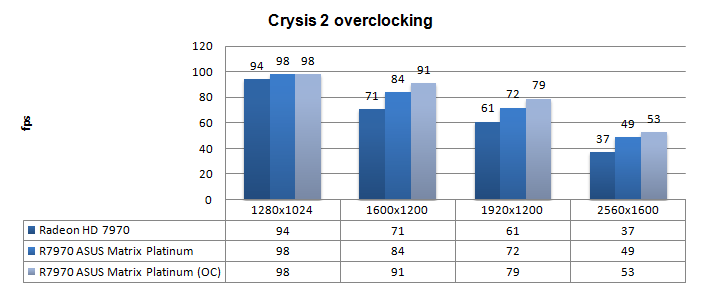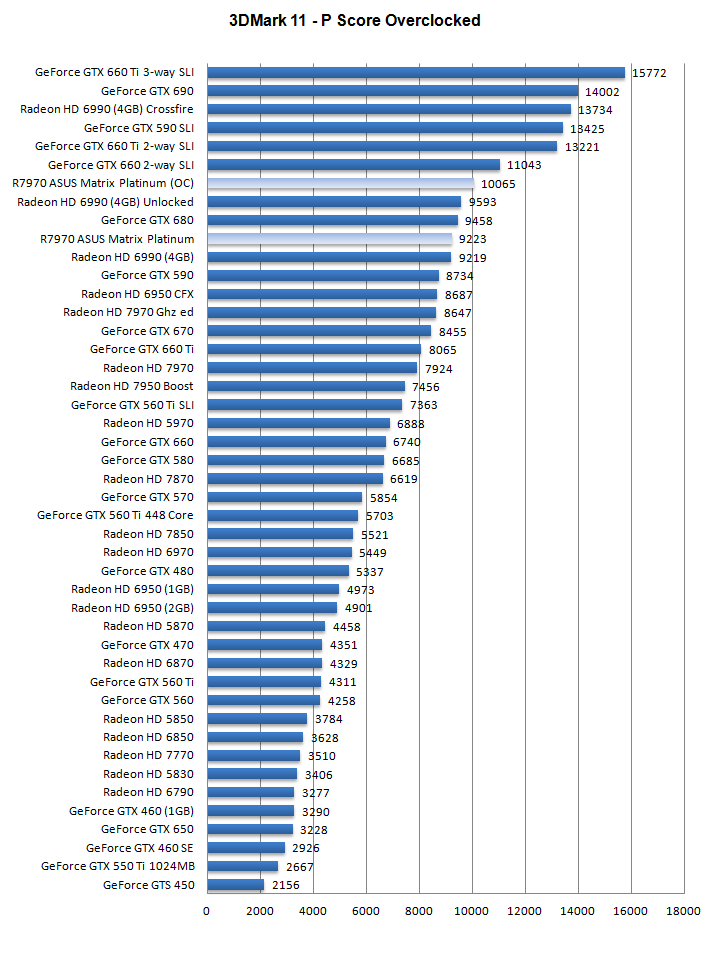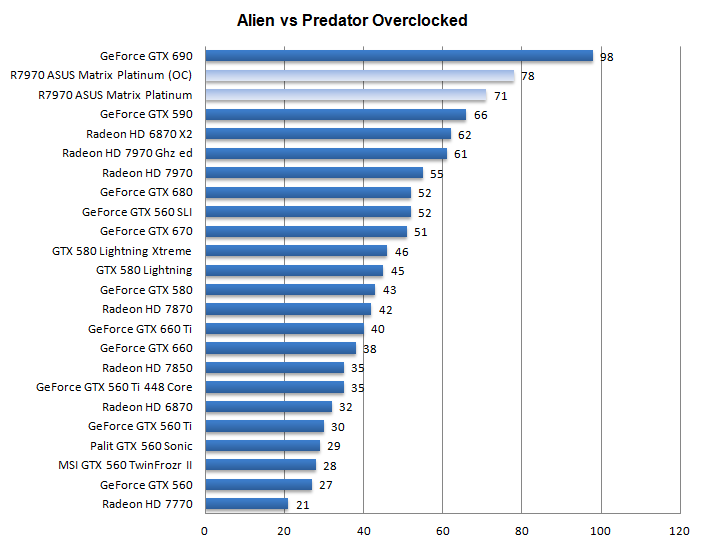Overclocking the graphics card
Overclocking the graphics card
As most of you know, with most video cards you can apply a simple series of tricks to boost the overall performance a little. Typically you can tweak on core clock frequencies and voltages.
What do we need?
One of the best tools for overclocking NVIDIA and ATI videocards is our own AfterBurner which will work with 90% of the graphics cards out there. We can really recommend it, download here.
Where should we go?
Overclocking: By increasing the frequency of the videocard's memory and GPU, we can make the videocard increase its calculation clock cycles per second. It sounds hard, but it really can be done in less than a few minutes. I always tend to recommend to novice users and beginners, to not increase the frequency any higher than 5% on the core and memory clock. Example: If your card runs at 600 MHz (which is pretty common these days) then I suggest that you don't increase the frequency any higher than 30 to 50 MHz.
More advanced users push the frequency often way higher. Usually when your 3D graphics start to show artifacts such as white dots ("snow"), you should back down 10-15 MHz and leave it at that. Usually when you are overclocking too hard, it'll start to show artifacts, empty polygons or it will even freeze. Carefully find that limit and then back down at least 20 MHz from the moment you notice an artifact. Look carefully and observe well. I really wouldn't know why you need to overclock today's tested card anyway, but we'll still show it.
All in all... do it at your own risk.
| Original | This sample | Overclocked @ 1.3V |
| Core Clock: 925 MHz | Core Clock: 1100MHz | Core Clock: 1275MHz |
| Shader Clock: 925 MHz | Shader Clock: 1100MHz | Shader Clock: 1275MHz |
| Memory Clock: 5500 MHz | Memory Clock: 6600MHz | Memory Clock: 7008MHz |
If you are not using voltage tweaking, please use the Catalyst control center as it will allow you to overclock the card really well. If appliceable please use the overclock tool supplied by the manufacturer for utmost compatibility.
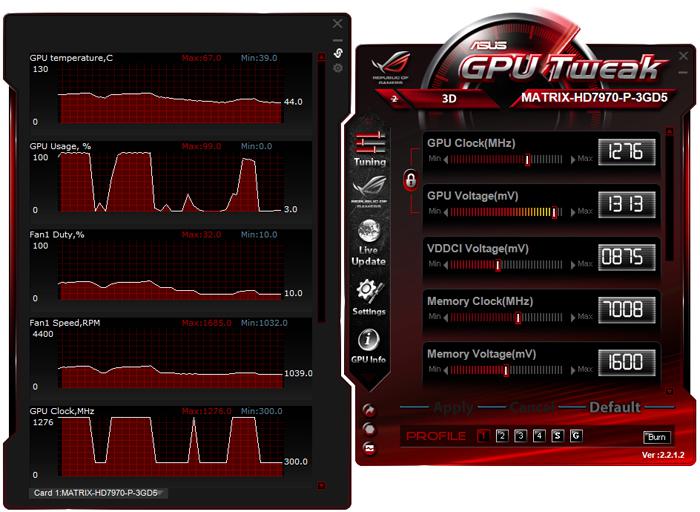
ASUS has a GPU Tweak tool - comes with GPU and memory tuning, overvolting, GPU loadline calibration and VRM frequency tuning - allowing control and adjustment parameters for overclocking.
Should you be willing to voltage tweak (it is a little dangerous as it creates more heat inside the GPU) then we'd say ~1250 Mv should be your target for roughly 1200 MHz with air cooling and 1300 Mv roughly 1300 MHz. That's easy to remember.
We applied a hint more at 1300 Mv and ended at 1275 MHz with a stable overclock, and that is very nice. The GPU was hardly getting warmer as we reached 68 Degrees C but by compensating the additional heat, the cooler RPM went up and as such the noise level now has risen towards roughly 40~41 DBa, still extremely respectable and silent really.
With another overclock we have extra performance at our hands, have a peek at the results when overclocked.
Above, Crysis 2, same maxed out image quality settings as before yet now with added overclock results:
- DirectX 11
- High Resolution Texture Pack
- Ultra Quality settings
- 4x AA
- Level - Times Square (2 minute custom time demo)
Above, 3DMark 11 - the Performance test and score. As you can see, there is an additional bump in this very GPU limited software, lovely.
Above, Alien versus predator, in 1920x1200 at 4xAA and 16X anisotropic filtering